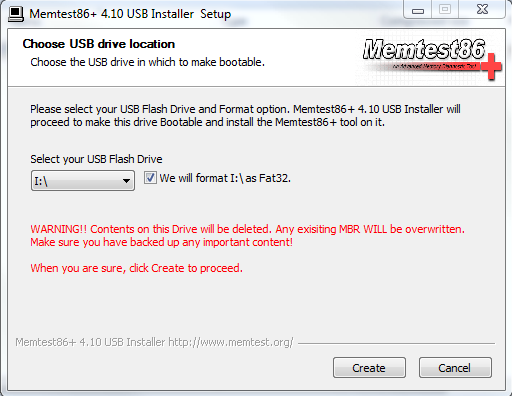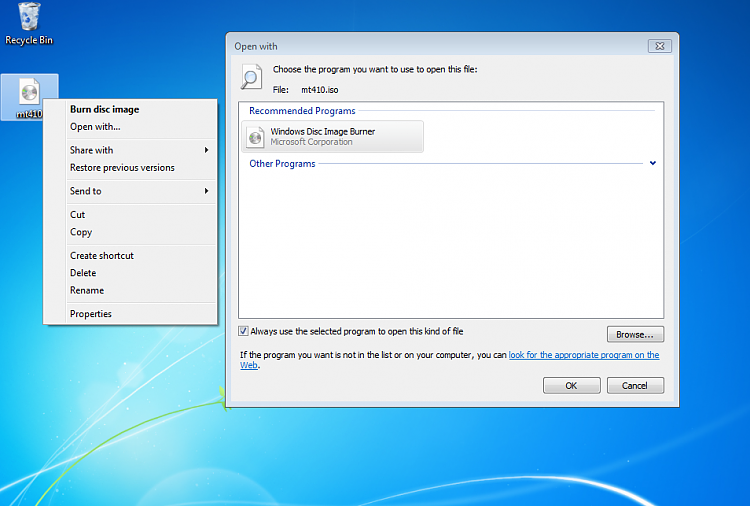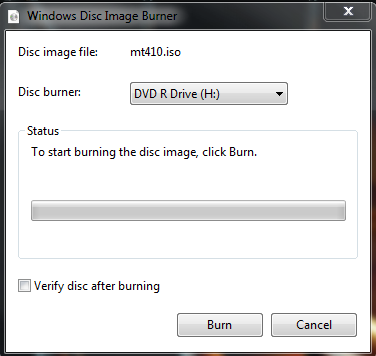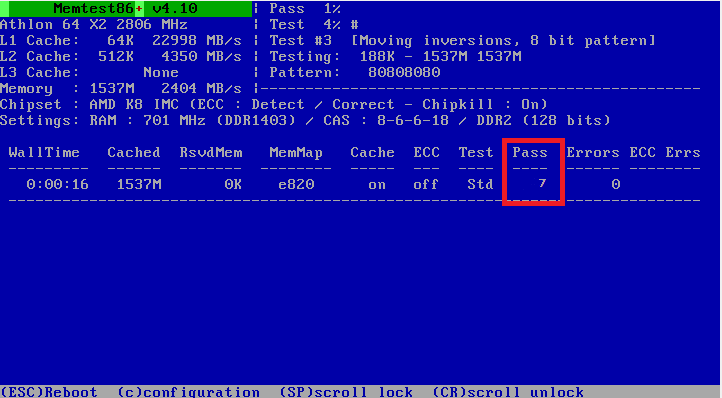Home » 2011 March 13 » How to Test and Diagnose RAM Issues with Memtest86+
9:39 PM How to Test and Diagnose RAM Issues with Memtest86+ |
How to Test and Diagnose RAM Issues with Memtest86+ Part 1: Preparing the Media Now the CD is ready to use. Part 2: Testing 1. With the CD in the drive, or the USB key inserted, reboot your computer. If Memtest does not automatically boot, go into the BIOS and change the CD drive or USB drive to be the first to boot. 2. Memtest will immediately start testing as soon as it boots. No attendance is needed. 3. Let it run until at least 7 passes are completed, or errors are found (whichever comes first). The longer you run it, the better. Seven passes will take several hours, depending on your amount of RAM. It is advised to leave it running overnight. Part 3: If You Have Errors: The goal is to test all the RAM sticks and all the motherboard slots. Check your motherboard manual to ensure the RAM sticks are in the recommended motherboard slots. Some motherboards have very specific slots required for the number of RAM sticks installed. If you get errors, stop the test and continue with the next step. 1. Remove all but one stick of RAM from your computer (this will be RAM stick #1), and run Memtest86 again, for 7 passes. Be sure to note the RAM stick, use a piece of tape with a number, and note the motherboard slot.If this stick passes the test then go to step #3. 2. If RAM stick #1 has errors, repeat the test with RAM stick #2 in the same motherboard slot. If RAM stick #2 passes, this indicates that RAM stick #1 may be bad. If you want to be absolutely sure, re-test RAM stick #1 in another known good slot. If RAM stick #2 has errors, this indicates another possible bad RAM stick, a possible motherboard slot failure or inadequate settings.3. Test the next stick of RAM (stick #2) in the next motherboard slot. If this RAM stick has errors repeat step #2 using a known good stick if possible, or another stick. If this RAM stick has no errors and both sticks failed in slot#1, test RAM stick #1 in this slot.4. If you find a stick that passes the test, test it in all the other motherboard slots. If Part 2 testing shows errors, and all tests in Part 3 show errors, you will need to test the RAM sticks in another computer and/or test other RAM in your computer to identify the problem. In this way, you can identify whether it is a bad stick of RAM, a bad motherboard, or incompatibility between the sticks. While
the same concept is completely valid for other operating systems, a
different image burner will be needed. A good free program is ImgBurn. |
|
|
| Total comments: 1 | ||||||
| ||||||