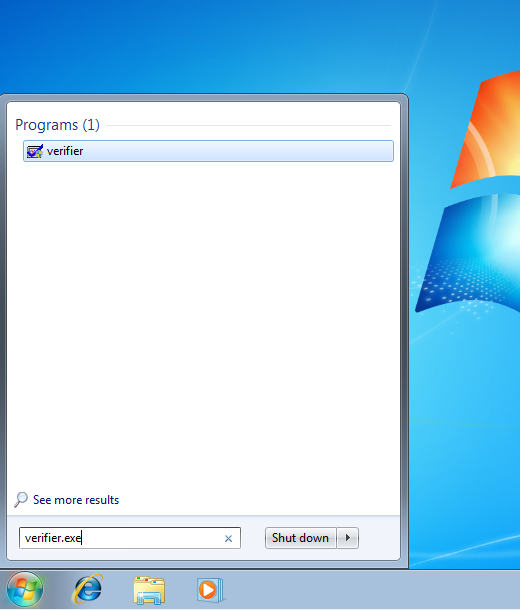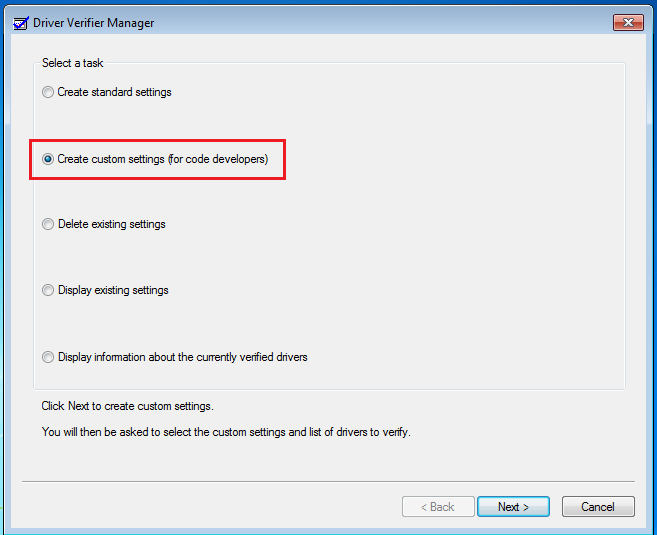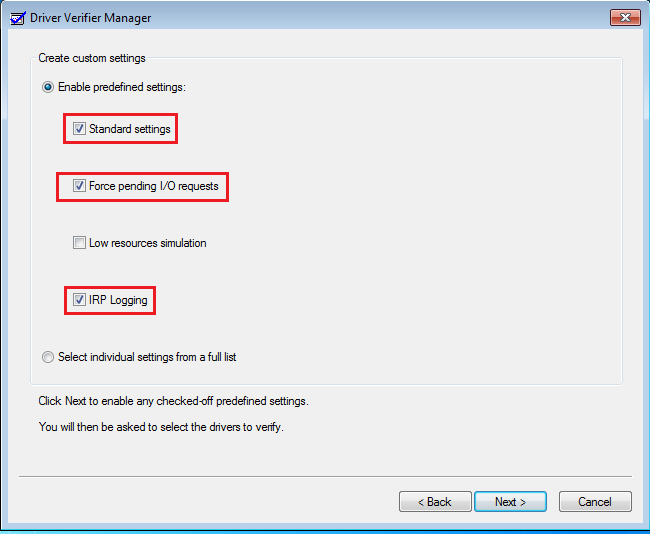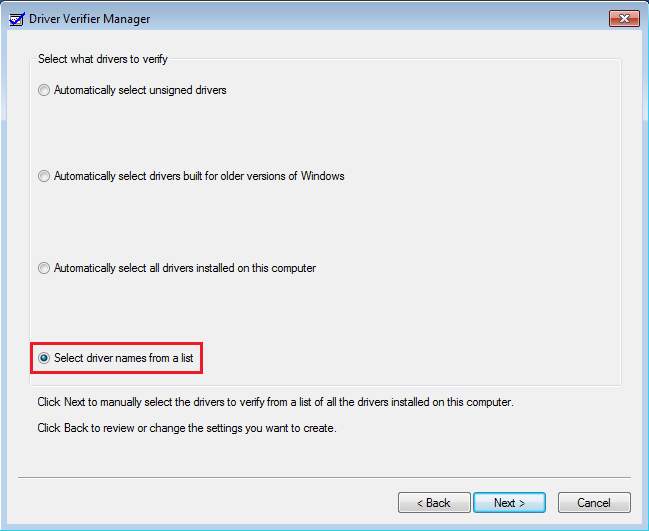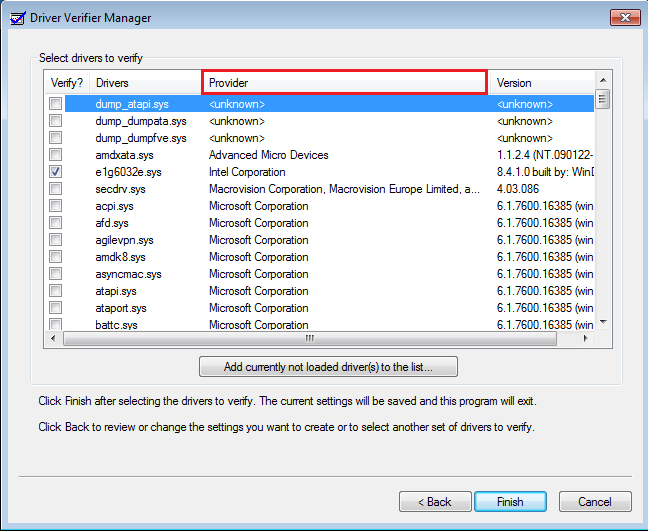Home » 2011 March 13 » Driver Verifier -How To Enable and Disable It
9:22 PM Driver Verifier -How To Enable and Disable It |
Driver Verifier -How To Enable and Disable It!!!OPTION ONE To Enable Driver Verifier 1. Start typing verifier.exe into the start menu, and open Verifier.2. Select "Create custom settings (for code developers)", and hit Next. OPTION TWO To Disable Driver Verifier If you cannot get into Windows to turn off Verifier, try using Safe Mode. |
|
|
| Total comments: 1 | ||||||
| ||||||